Smartphones such as iPhones come with modern features and technologies, allowing users to ensure a better experience while performing important tasks. A flashlight is one of the best features available on iPhones that helps create light in a dark environment. It utilizes the LED camera flash mechanism that lets users get the desired outputs. However, turning on the flashlight unnecessarily will drain the battery of an iPhone device. Hence, iPhone users must know how to turn on or turn off the flashlight on an iPhone. They should learn different techniques when turning on or off the flashlight on a device.
What are the ways to turn on or turn off the flashlight on an iPhone?
Those who have the latest iPhones should follow the steps below when they want to turn on or turn off the flashlight.
1. Using the lock screen
Step 1
One should press and hold the flashlight on the iPhone’s lock screen until they get haptic feedback.
Step 2
An iPhone user will see a white circle around the icon when the flashlight gets enabled, and they should point out the area that wants light.
Step 3
To turn off the flashlight, users should hold the flashlight icon on the lock screen until they feel haptic feedback.
2. Using the control center
Anyone who wants to turn on and turn off the flashlight on iPhones should know how to use the control center properly. If an iPhone has a Face ID, then a user should swipe down from the upper right corner. This, in turn, gives ways to open the control center without any hassles. However, a person should swipe up from the bottom of the screen when a device has no Face ID, which helps open the control center easily.
An iPhone user should now tap the flashlight to turn it on and off quickly. They should long-press the flashlight icon to increase or decrease the brightness on the screen. On the other hand, iPhone users who don’t see the flashlight in the control center should add it by opening the settings, where they can find it under the more controls option.
3. Using the back-tap feature
The back-tapping feature allows iPhone users to turn on or off the flashlight on a device with ease. Most iPhone models will have a double tap and a triple tap for configuration purposes. It is wise to follow the steps below while turning on or off the flashlight.
Step 1
The first step is that one should configure the back-tapping settings by heading over to the settings page. Users can see the accessibility option under settings, and they have to click the touch menu.
Step 2
In the second step, the user should scroll down and tap the Back Tap menu. They can now add a flashlight either under the Double Tap or Triple Tap option.
4. Using the action button
Using an action button on iPhone devices allows users to turn on and turn off the flashlight with configuration.
Here are some steps to follow when using the action button.
Step 1
The user should open the settings on the iPhone and type Action in the search box.
Step 2
The second step is to tap the Action Button and swipe right until selecting the flashlight.
Step 3
In the third step, one should simply press and hold the Action Button to turn on or turn off the flashlight on an iPhone.
5. Using the Siri option
Siri is a voice-controlled application available on Apple iPhones that allows users to get things done immediately. An iPhone user should activate the same while turning on or turning off the flashlight by saying “Hey Siri.” On the other hand, it is important to press and hold the right-side button firmly to complete the task.
6.Using a home screen shortcut
To turn on or turn off the flashlight on an iPhone, users can utilize the home screen shortcut option to save more time. One can find shortcuts on an iPhone device when they don’t delete the app, which helps to perform different tasks with ease.
Here are some steps to follow when turning on or off the flashlight.
Step 1
The first step is that a user should add a flashlight shortcut to the home screen by using the Shortcuts app.
Step 2
The second step is that the user should tap on the plus (+) button, which is in the upper-right corner.
Step 3
In the third step, one should use the “search for apps and actions” box at the bottom and type “Flashlight”.
Step 4
The fourth step is to tap on the Set flashlight menu and choose the on/off option to get the desired results.
Guidelines to turn on or turn off the flashlight on an iPhone 9 and older models
Older iPhones will have a flashlight feature with a home button, and users should know how to use the same properly. A user should focus on bringing up a control center by swiping up the home screen. The next step is to tap the flashlight icon to turn it on and off whenever users need it.
How to prevent accidental flashlight use?
Some iPhone users may activate the flashlight on a device without their knowledge, and they should know how to prevent the same effectively. They should keep the phone in an upside-down position in pockets that won’t display the home screen. One can even disable the “Raise to walk” option to prevent accidental flashlight use. If the option doesn’t work well, then a user can click the “Tap to wake” option to get the best results.
Conclusion
Turning on or turning off flashlights on an iPhone device requires some guidelines to make the job easier. Users should follow them properly to help accomplish their goals. Furthermore, they can avoid complications while operating a smartphone. Implementing the best practices lets iPhone users switch on or off the flashlight with ease. Also, they allow users to enhance the life of a battery and other things.