Perhaps you plan to delete your personal or business Facebook account and want to know how to do it. Once you are ready, you should opt for the right way. It is easy and quick to create an account in this most popular social media platform. It enables you to connect with customers or fans. Similarly, deleting an account is easy. You only need to follow a few steps. Learn how to deactivate Facebook or delete Facebook account with this easy step-by-step guide. Protect your privacy and take control of your social media.
How to Delete Facebook Account and Your Facebook Page
On deleting a page, you tend to remove it permanently from the platform. Facebook pages are classified into two segments, namely public figure or community and brand or business. The business page highlights your brand. It enables you to connect with your targeted customers. Public figures or community pages enable you to connect groups, clubs, teams, or organizations with their fans or community. Be it a community or business page, apply the same steps to delete the page on Facebook.
Steps to Deactivate Facebook or Delete Facebook Account Safely
1. Log into your Facebook account
2. Navigate to your page(s)
3. Choose the desired page to delete
4. Visit that page’s setting menu.
5. Visit ‘Remove Page’ section. Click the ‘Edit’ button
6. Choose ‘Permanently delete’
7. Click on ‘Delete page.’
8. Confirm choice and delete permanently the page
Remember, Facebook page can be deleted by the admin only.
How To Delete Facebook Acount?
Although Facebook profiles and pages are related to each other, they are not the same. Pages are meant for marketing promotion and to interact with fans and customers. On the other hand, a profile is for personal purposes. Deleting a profile will mean deleting all your controlled pages along with videos, photos, and posts. You may choose to deactivate your account if you seek a break but without losing precious information. However, deleting Facebook account is permanent and cannot be restored.
Should You Hide, Merge, Or Delete Your Facebook Page?
Facebook page once deleted removes the page’s content and data permanently. On deleting a page, the company provides you with fourteen days time to make up your mind to retrieve it. You may email the company officials to undo the delete action and restore the page if you wish to. Otherwise, after the stipulated period, the page is lost forever and cannot be retrieved.
Hence, before you go ahead to delete Facebook account and deactivate your Facebook determine the precise reason. Is the page no longer relevant, inaccurate, or out-of-date? Are you busy enough to not find adequate time to make posts or manage the page? Have you created duplicate or similar pages that you wish to delete? If so, consider other options first.
Alternatives to Deactivate Facebook or Delete the Page
Before hitting the delete button, there are other alternatives to consider, like hiding or merging. The latter is a better option if you have two pages serving similar purposes. It combines check-ins and likes from both pages. The merged page is the one that you desire to retain. Hiding or unpublishing a page tends to remove the page from public view. If you lack time to manage the page or are eager to improve it, you may choose this option. You may republish the page if you want to restore it. The page will become visible to followers.
How do you delete a Facebook page on your desktop computer?
If the alternative options doesn’t suit right, then you may proceed to delete your page. Steps on how to delete Facebook account are:
1. Open the platform in any web browser and log in. Use your admin login credentials to access your account.
2. The menu on the desktop will be displayed on the screen’s left side. Locate the ‘Explore’ section and choose ‘Pages’.
3. Once your page list expands, click on the page that you seek to delete.
4. When the page opens, click on the settings section present on the screen’s upper right corner.
5. Next, scroll through Facebook settings list until you come across the ‘Remove Page’ option present at the screen’s bottom. You will see an ‘Edit’ section on the bottom right. Click it.
6. On clicking the edit section, a notification window opens. It states providing fourteen days to restore deleted pages if you change your mind. Now, click ‘Delete’ blue text to delete your page.
7. Another notification pops up. It confirms whether you are really interested in going ahead with your action. To confirm, click on ‘Delete Page’.
How to Delete Facebook Account Using Your Tablet or Smartphone?
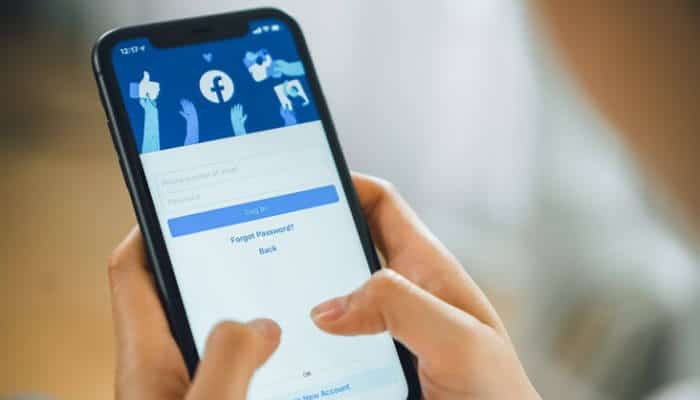
Follow these steps to delete your Facebook page on the iOS or Android app.
1. Open Facebook app on your phone and log in using your account ID and password.
2. The app’s lower right corner has three horizontal lines. Tap them to open Facebook menu.
3. In the menu, locate the ‘Pages’ option. A flag icon represents this section.
4. Select the page you want to delete permanently from the Facebook page list. To find the desired page, you might need to tap the ‘See all’ section.
5. Once the page opens up, tap on right corner of gear icon.
6. Tap on ’General’ as indicated by the gear icon.
7. Scroll through the general section to locate ‘Remove Page’. Then, click on the ‘Delete Page’ text.
8. You will now receive a notification that informs you that your page is being deleted permanently. Click on ‘OK’ to confirm deletion. Your page gets deleted permanently.
What to Do Before You Deactivate Facebook or Delete Your Account?
If you want to delete Facebook account, remember, you are only provided with fourteen days to revive it before you lose it permanently. Deleting a page will mean deleting its contents. It includes all comments, interactions, likes, and reviews. Before deleting, take a backup of your page data by following the steps.
1. Visit that page. Choose the ‘Settings’ section
2. Navigate to the ‘General’ section. Locate the ‘Download Page’ option.
3. Click on ‘Edit’ and ‘Download Page’ section.
A smart way to optimize social media assets would be to delete irrelevant, stale business pages.
How to Delete Facebook Account the Right Way and Deactivate Facebook – Avoid Mistakes
If you have a Facebook page that you wish to delete, ensure you do it the correct way. This way, you can never go wrong and ensure making the right decision in your favor. Do it with great care. Otherwise, you stand to lose precious information that cannot be retrieved. Always make well-informed decision and follow the steps given to deactivate Facebook and delete Facebook account.




